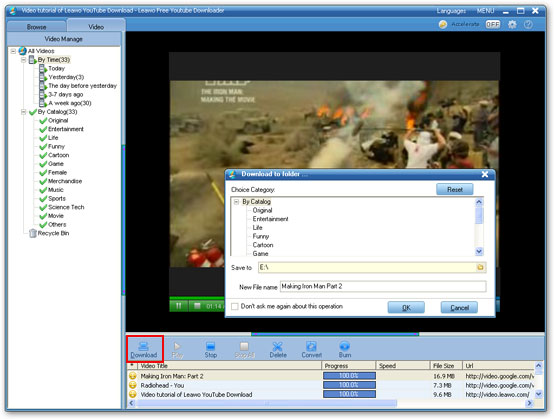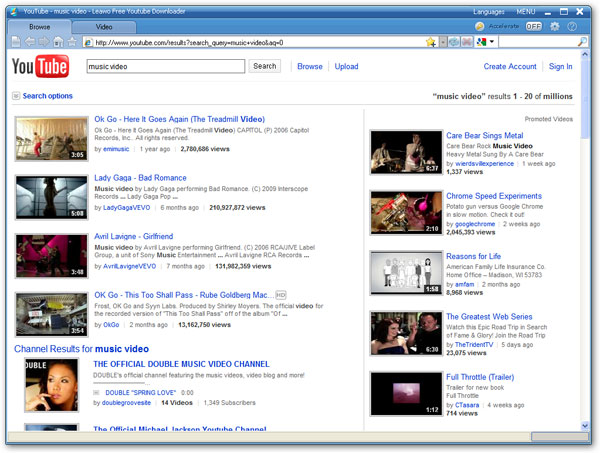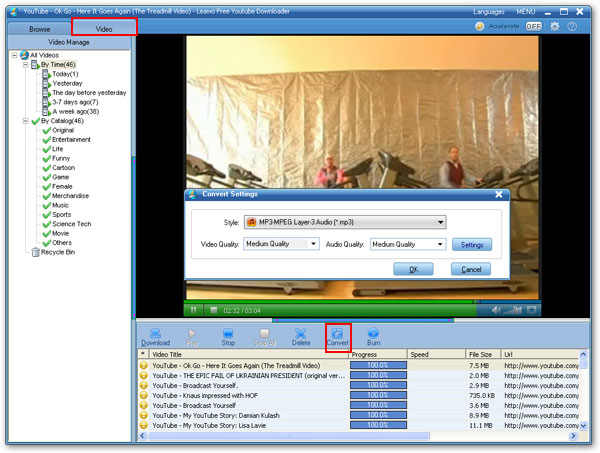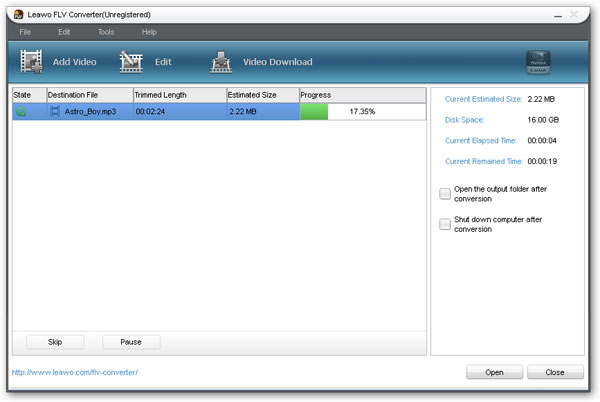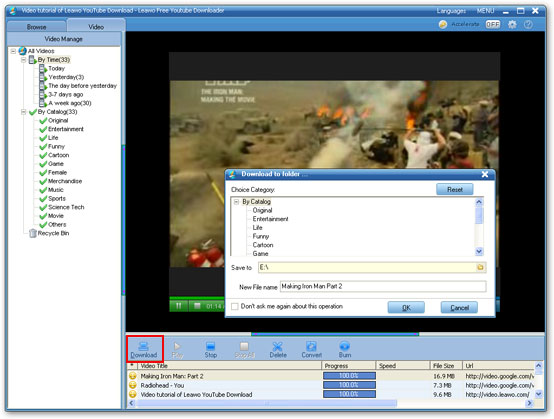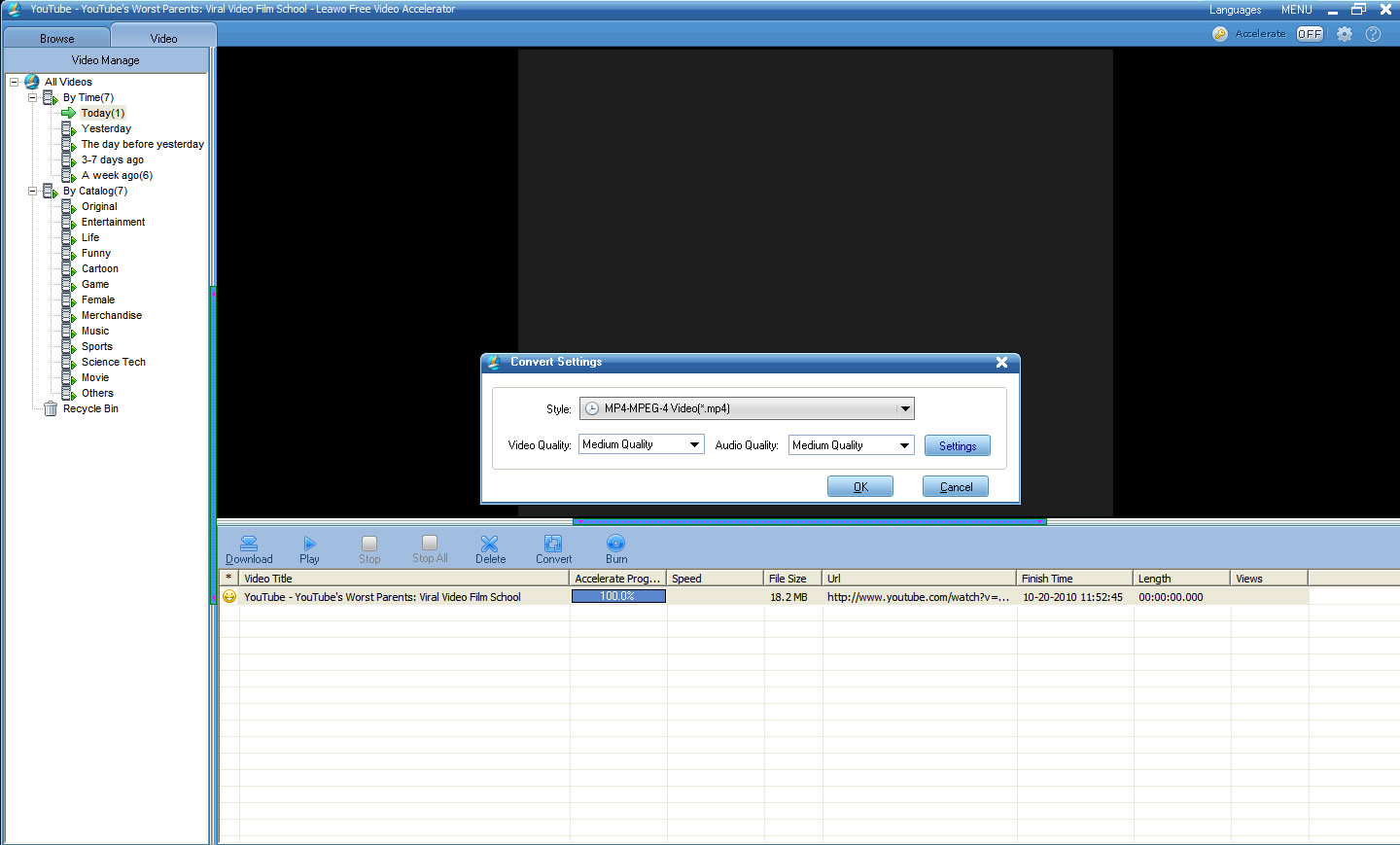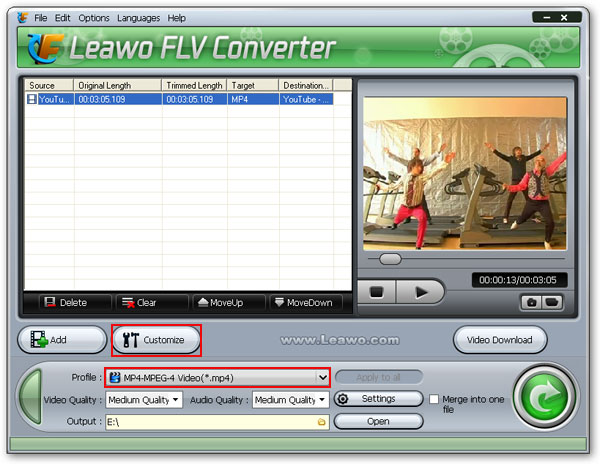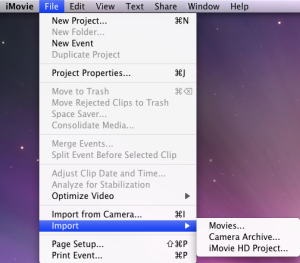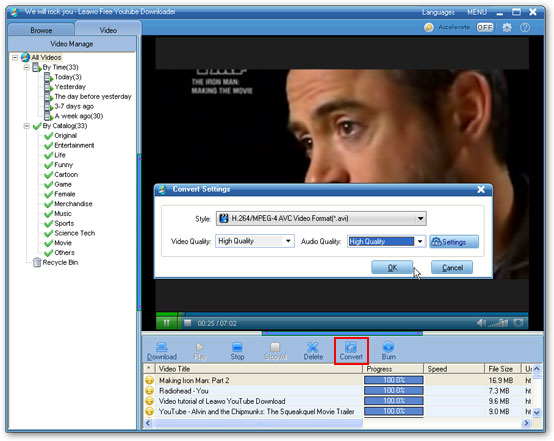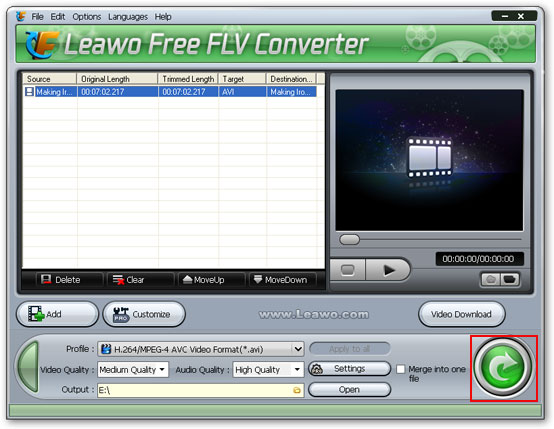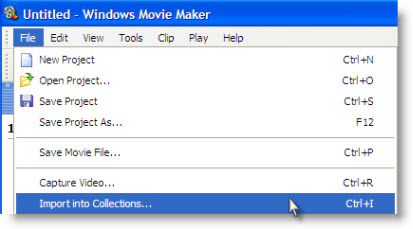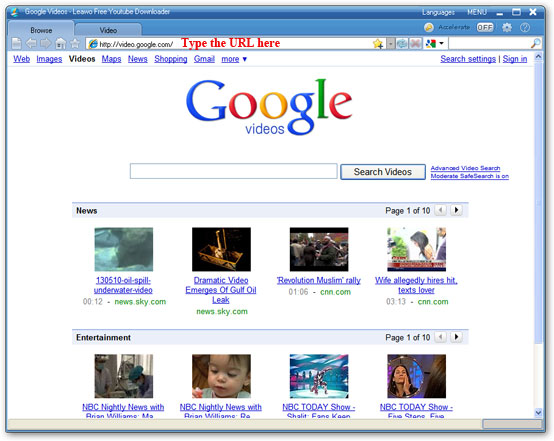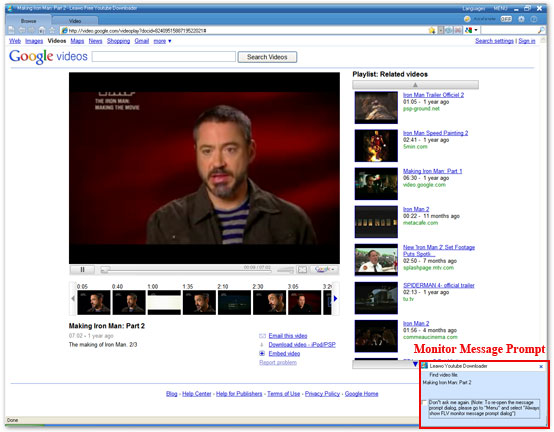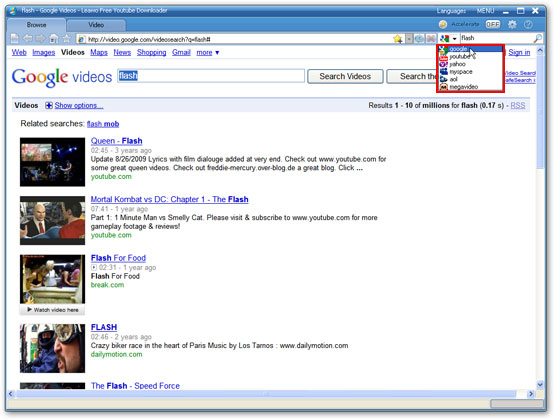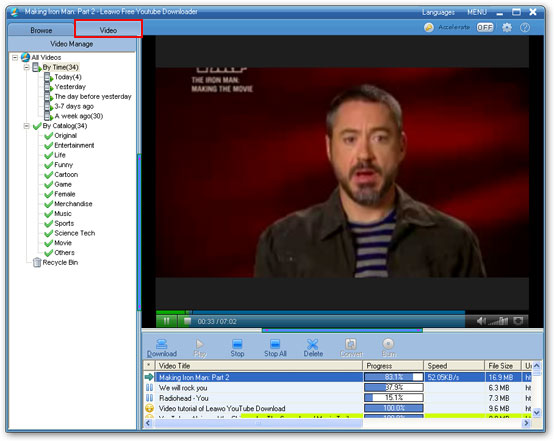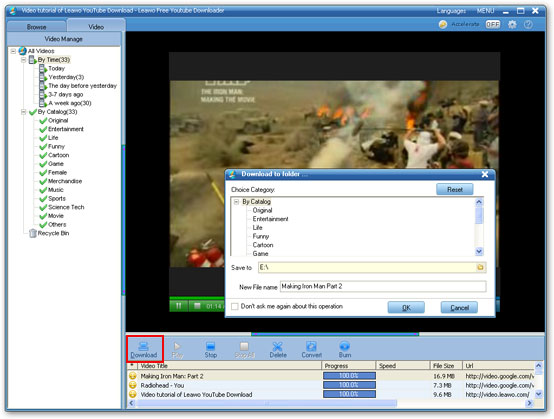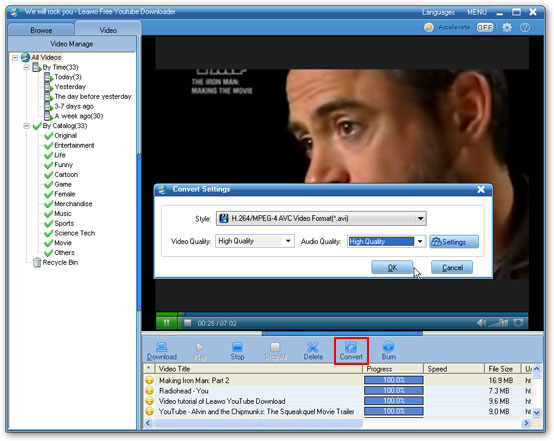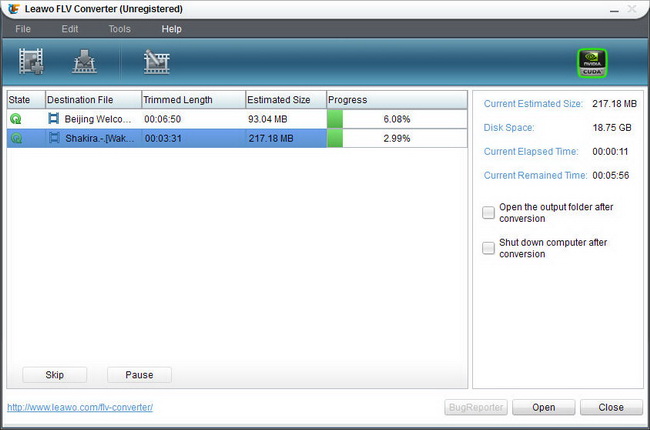I want to download a video from YouTube to Windows Movie Maker to add some visual effects to the YouTube video. So I download YouTube video to my computer hard drive first, and then drag it to Windows Movie Maker. But it doesn't work. Windows Movie Maker can't open the video file.
If you experience this, you should read this post as it shows how to do this correctly step by step.
Before tutorial started, there is something you need to know.
Accepted media formats for import in Windows Movie Maker:Video files: .asf, .avi, .wmv, MPEG1, .mpeg, .mpg, .mlv, .mp2, .wm
Audio files: .mp3, .wav, .wma, .snd, .au, .aif, .aifc, .aiff
Importing of other container formats such as MP4/3GP, FLV and MOV, MIDI, AIFF, AAC and SWF are not supported even if the necessary DirectShow decoders are installed. The downloaded YouTube video file is FLV or MP4 format. That's the reason why you can't directly put YouTube video to Windows Movie Maker.
You should download and convert YouTube video to Windows Movie Maker accepted format and then import the converted YouTube video to Windos Movie Maker.
Below tutorial shows you how to do this in two steps.
Step 1. Download and convert video from YouTube for Windows Movie Maker.
Generally speaking, you need a YouTube video downloader and a video converter. You can use
Leawo Free YouTube Downloader. It can download and convert YouTube video in one software.
There are two ways to download YouTube video with Leawo Free YouTube Downlaoder.
Method 1:
Open the program and type www.youtube.com in the address bar.
Drag the video thumbnail to the hover window of the program.
Method 2:
Open the program and type www.youtube.com in the address bar.
Choose a video to play and click 'Video' tab to watch and check the downloading progress at the same time.
Click 'Download' button to download YouTube video to your PC when the downloading progress completes.
Check
How to download YouTube video for more details using the above two methods.
When the downloading completes in Leawo Free YouTube Downloader, indicated by a yellow smiley, click 'Download' button to save the downloaded YouTube video to the appointed folder on your PC. A green tick will appear when the saving process is finished.
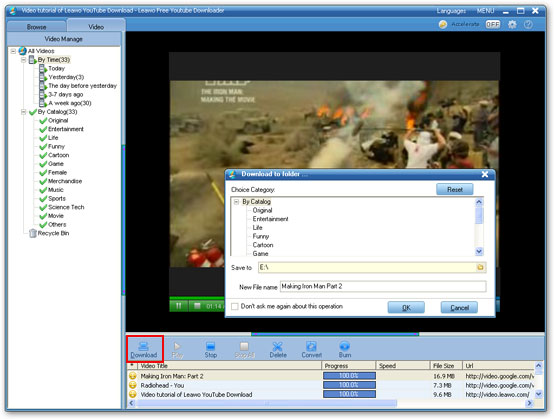
Then click 'Convert' button to convert the downloaded YouTube video to AVI for Windows Movie Maker.
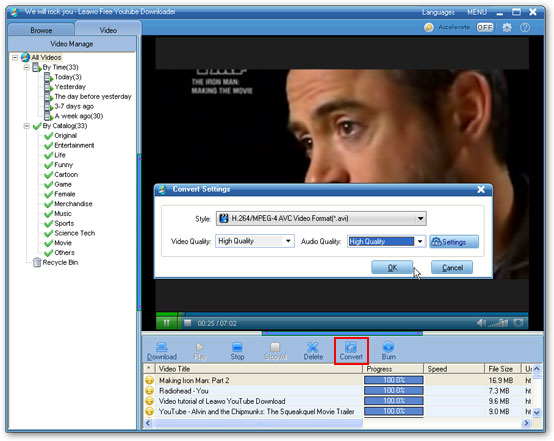
Leawo Free FLV Converter will be invoked now. Select AVI as the target video format and click the green button to convert YouTube video to AVI immediately.
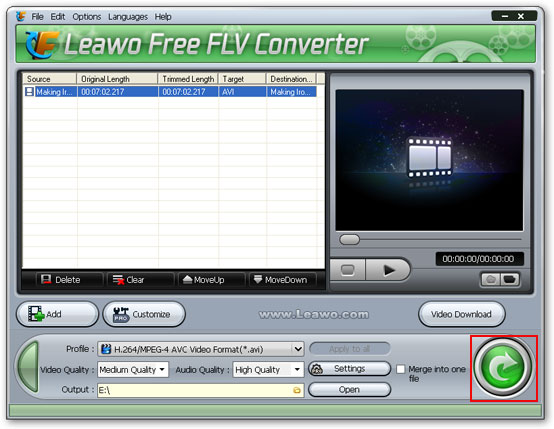 Step 2
Step 2. Import the converted YouTube video to Windows Movie Maker.
Now you get the converted YouTube video supported by Windows Movie Maker, you can import the converted YouTube video to movie maker.
Click the 'File' menu, then choose 'Import into collections' from the dropdown list, a window will pop up, in this window, navigate to the converted YouTube video in your hard drive, then double click on the file. Now you can see the YouTube video is in the Windows Movie Maker 'Collections'. Done!
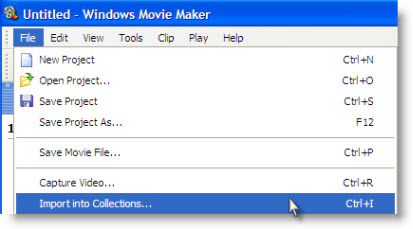

 The ban was brought into force two and a half years ago on May, 5, 2008, as videos that insulted Mustafa Kemal Ataturk, Turkey's founder, or "Turkishness" were posted on YouTube. The video in question was allegedly posted by Greeks and dubbed "Ataturk and Turks homosexuals," reports the BBC. Ankara 1st Penal Court of Peace charged these videos of breaking the Law on Crimes Against Atatürk and banned YouTube soon in Turkey.
The ban was brought into force two and a half years ago on May, 5, 2008, as videos that insulted Mustafa Kemal Ataturk, Turkey's founder, or "Turkishness" were posted on YouTube. The video in question was allegedly posted by Greeks and dubbed "Ataturk and Turks homosexuals," reports the BBC. Ankara 1st Penal Court of Peace charged these videos of breaking the Law on Crimes Against Atatürk and banned YouTube soon in Turkey.