It becomes very easy to do that if you have Leawo Free YouTube Downloader. As you can use this software to download and convert YouTube video for iMovie. The below tutorial is going to show you how to do that with Leawo Free YouTube Downloader.
Note: Leawo Free YouTube Downloader can only be used on Windows OS.
There are two aspects for this tutorial:
A. Download and convert YouTube video to MP4 for iMovie.
B. Import the converted YouTube video to iMovie.
Now let's begin.
A. Download and convert YouTube video to MP4 for iMovie.
On Windows computer, there are two ways to download YouTube video with Leawo Free YouTube Downloader.
The 1st way:
Open the program and type www.youtube.com in the address bar.
Drag the video thumbnail to the hover window of the program.
The 2nd way:
Open the program and type www.youtube.com in the address bar.
Choose a video to play and click 'Video' tab to watch and check the downloading progress at the same time.
Click 'Download' button to download YouTube video to your PC when the downloading progress completes.
Check How to download YouTube video for more details using the above two ways.
When the downloading completes, indicated by a yellow face icon, click 'Download' button to save the downloaded YouTube video to your computer hard drive. A green tick icon will appear when the saving process is finished.
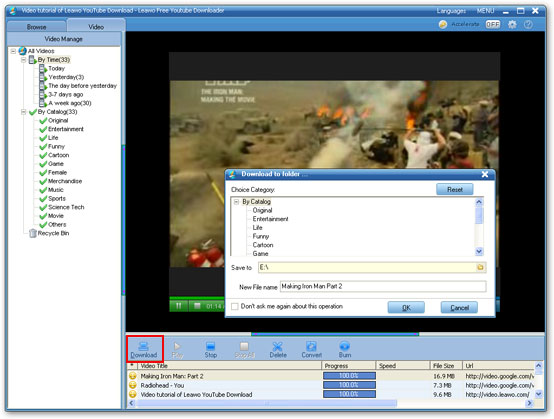
Click 'Convert' button, a small window will pop up, here select MP4 as target format, click 'OK' to convert the downloaded YouTube video to MP4 for iMovie.
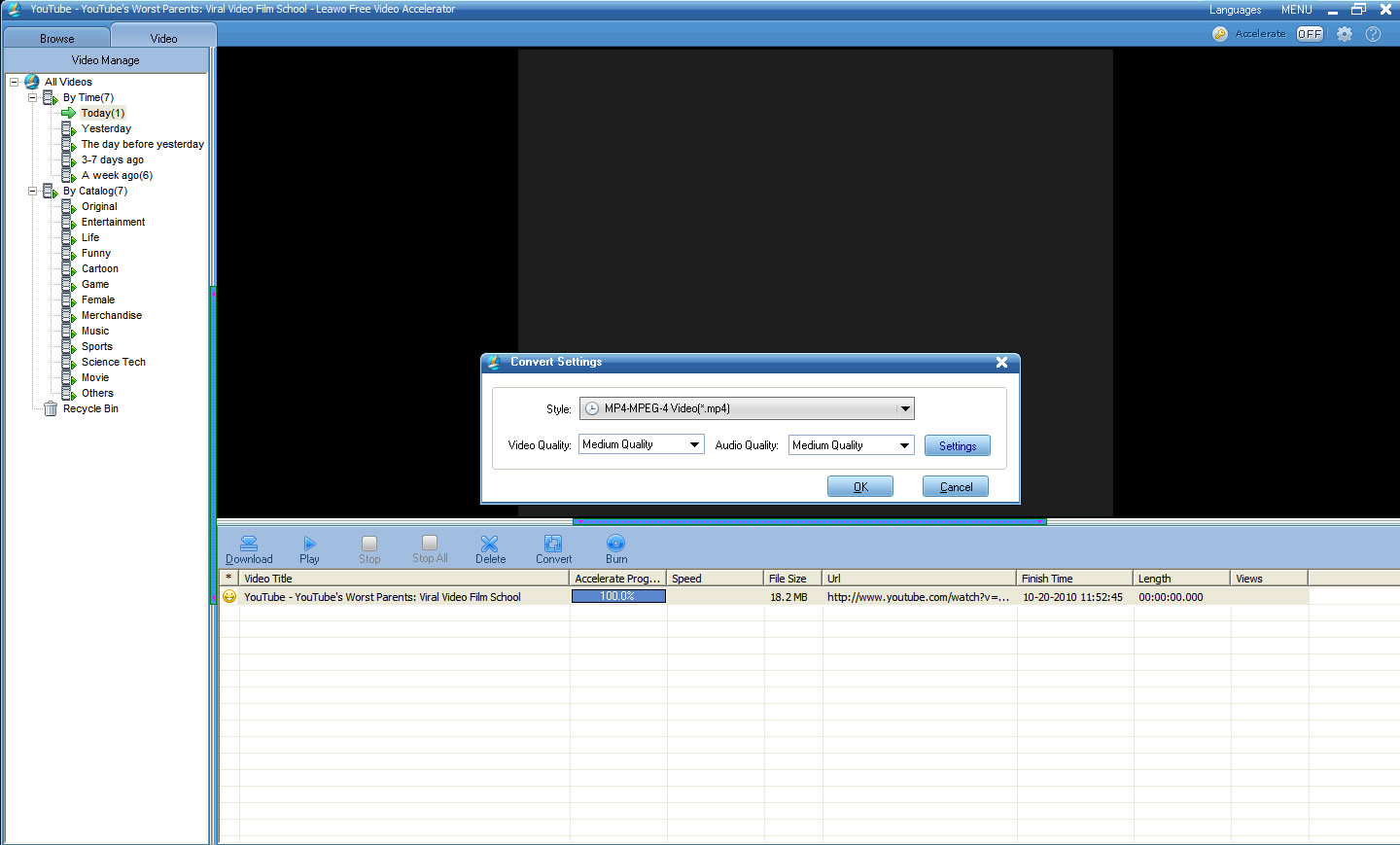
Leawo Free FLV Converter will be invoked now. Select MP4 as the target video format and click the green button to convert YouTube video to MP4 immediately.
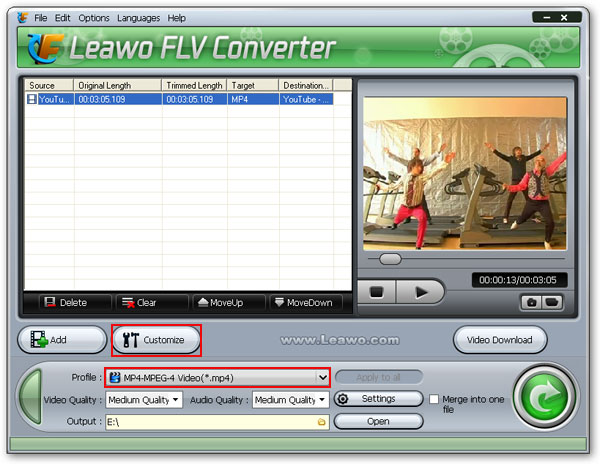
B. Import the converted YouTube video to iMovie.
On Mac, launch iMovie, click the 'File' menu, choose the 'Import' submenu from the drop download list, then click 'Movies…' to navigate the program to import the converted YouTube video to iMovie, now you can enjoy the fun of making your own movie.
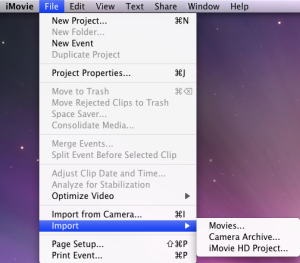
Related tutorial: How to Download and Import YouTube video to Windows Movie Maker




No comments:
Post a Comment